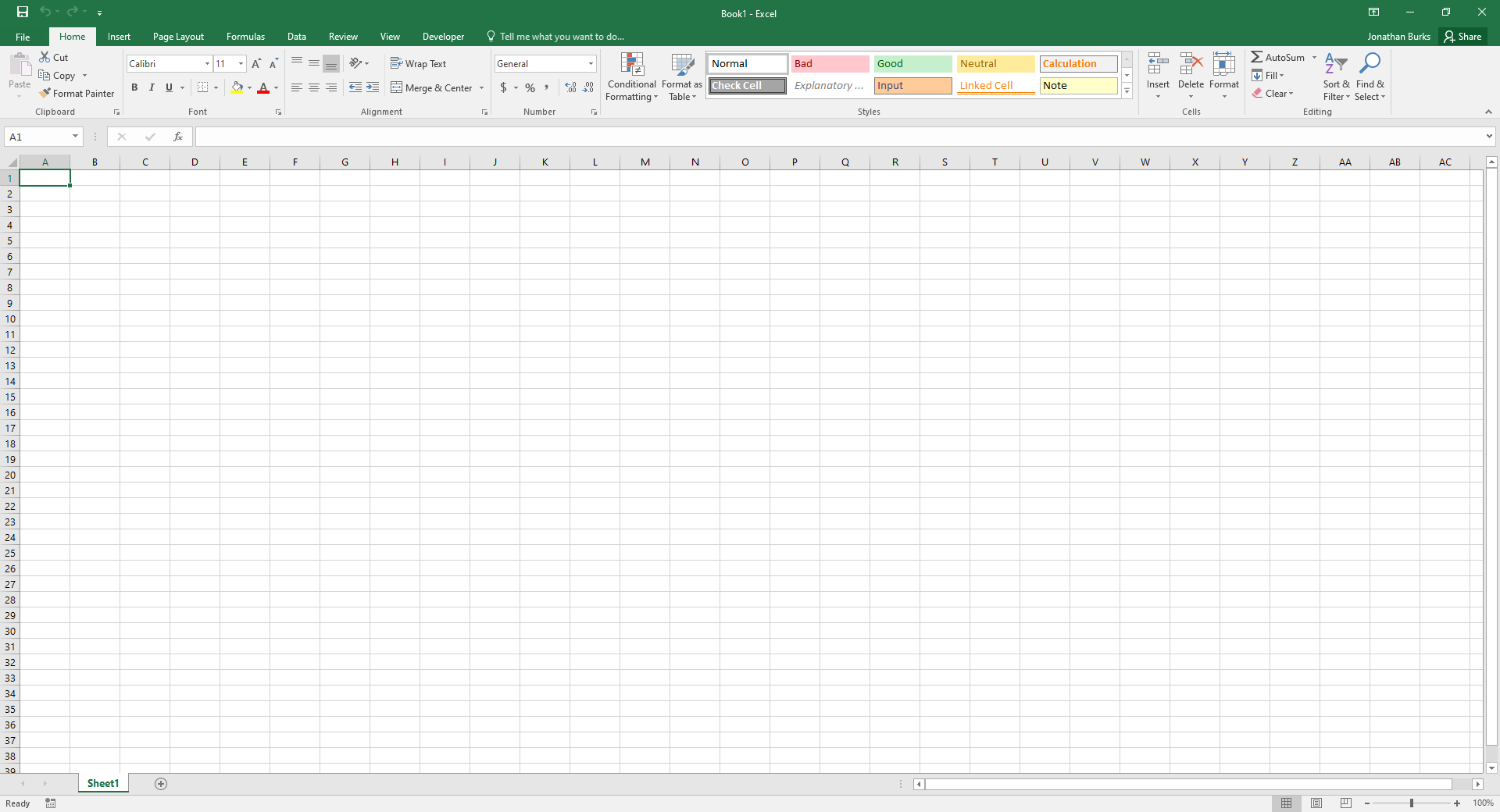How to Use the ROW Function in Excel
Introduction: Mastering Excel's vast array of functions can elevate your data processing skills. One such tool is the ROW function, a simple yet potent tool that can be pivotal in various Excel tasks. Whether you're a novice or just revisiting Excel's functionalities, this guide will provide an easy-to-follow pathway to understanding the ROW function.
Step 1: Open Excel
- Launch Microsoft Excel and either open an existing worksheet or start a new one.
Step 2: Enter the ROW Formula
Decide on a cell where you want to display the row number. For this tutorial, we'll use cell A1.
In your chosen cell (A1 for our example), type in the formula:
=ROW()After pressing Enter, Excel will return "1" since A1 is in the first row.
Step 3: Use the ROW Function with a Reference
- The ROW function can also reference another cell to display its row number. For example, to get the row number of cell B5:
- In cell A2, type:
=ROW(B5) - Press Enter. Excel will then show "5" in cell A2, indicating that B5 is in the fifth row.
- In cell A2, type:
Step 4: Copy and Paste Example For a hands-on demonstration:
- In cell A1 of your Excel sheet, type
1. - In the adjacent cell B1, type
=ROW(). - In cell A2, type
5. - In the adjacent cell B2, type
=ROW(B5). - After you've entered these values, column A will show numbers while column B will display the results of the ROW function.
Conclusion: The ROW function is undeniably a valuable tool within Excel's vast suite of capabilities. As you venture deeper into Excel, be sure to visit our Youtube channel, ExcelDelta. Our channel is brimming with tutorials, insights, and techniques to guide users of all proficiency levels. Dive in and enhance your Excel mastery!