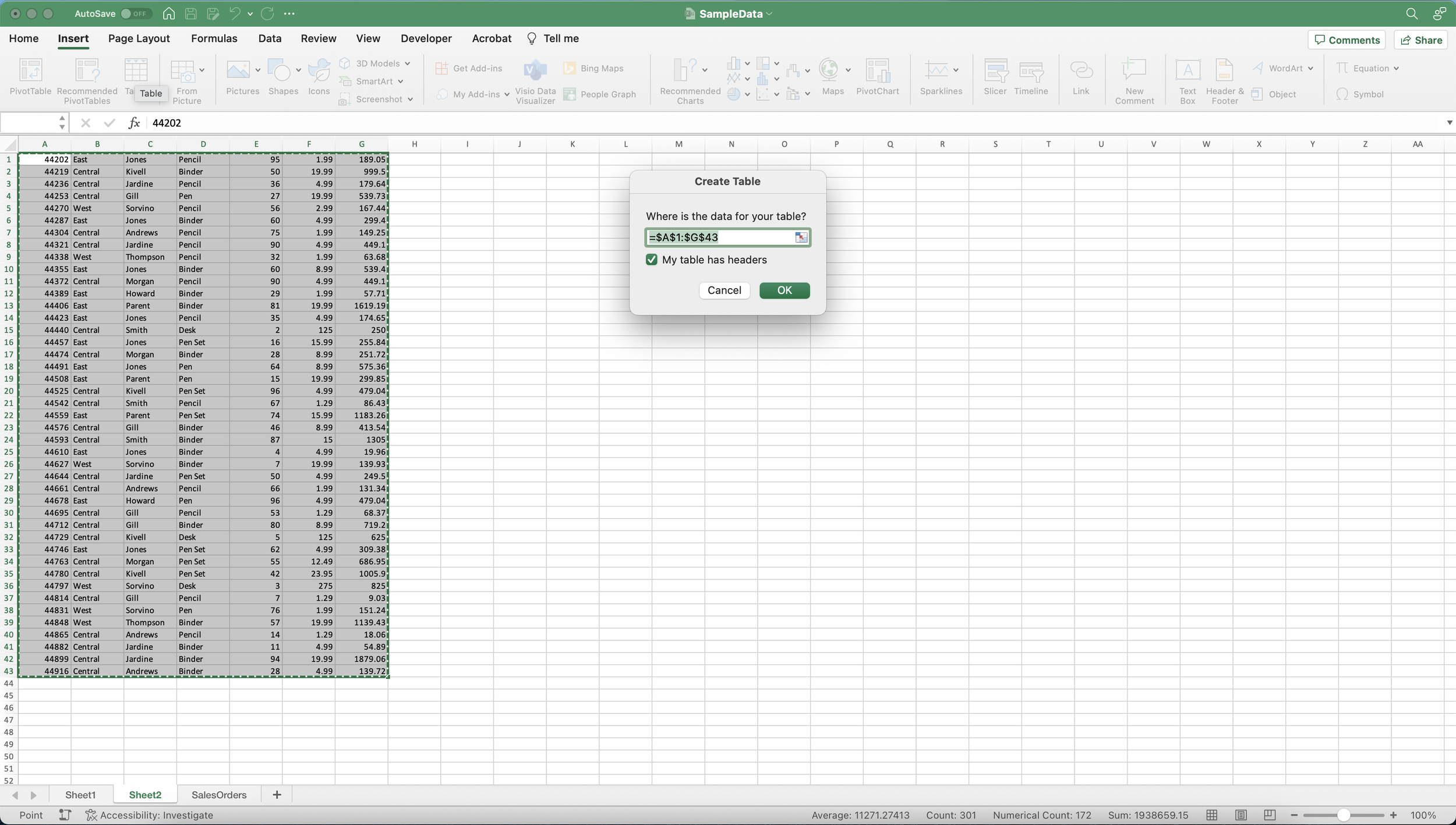Top 5 Excel Tips and Tricks
Microsoft Excel is a powerful tool that offers a wide range of features and functions to help users manage and analyze data efficiently. Whether you are a beginner or an experienced Excel user, these top 5 tips and tricks will enhance your productivity and make your Excel experience even better.
1. Master Keyboard Shortcuts:
Learning keyboard shortcuts can significantly speed up your work in Excel. Here are some essential shortcuts to get you started:
- Ctrl + C: Copy selected cells.
- Ctrl + X: Cut selected cells.
- Ctrl + V: Paste copied or cut cells.
- Ctrl + Z: Undo the last action.
- Ctrl + Shift + L: Apply or remove filters.
- Ctrl + Arrow Keys: Quickly navigate to the edge of data in any direction.
- Ctrl + Home: Move to cell A1.
- Ctrl + Shift + +: Insert cells, rows, or columns.
- Ctrl + -: Delete cells, rows, or columns.
2. Use AutoFill to Save Time:
Excel's AutoFill feature can quickly fill. with repetitive data, such as number sequences, dates, and formulas. To use AutoFill:
- Enter the first value in a cell.
- Hover over the bottom-right corner of the cell until the AutoFill handle (a small square) appears.
- Click and drag the handle down or across to fill adjacent cells with the pattern.
3. Conditional Formatting for Data Visualization:
Conditional formatting allows you to apply different formats to cells based on specific conditions. This feature is excellent for data visualization and highlighting important information. To apply conditional formatting:
- Select the cells you want to format.
- Go to the "Home" tab on the ribbon.
- Click on "Conditional Formatting" and choose the desired rule or create a custom rule.
4. Use Tables for Data Management:
Excel tables are a powerful way to manage and analyze data. By converting your data into a table, you can take advantage of features like filter buttons, sorting, and structured references in formulas. To create a table:
- Select any cell within your data range.
- Go to the "Insert" tab on the ribbon.
- Click on "Table" and confirm the range of your data.
- Check the "My table has headers" box if your data has headers.
5. PivotTables for Data Analysis:
PivotTables are a fantastic tool for summarizing and analyzing large datasets. They allow you to group, filter, and analyze data dynamically, making it easier to derive insights. To create a PivotTable:
- Select your data range.
- Go to the "Insert" tab on the ribbon.
- Click on "PivotTable" and choose where you want the PivotTable to be placed.
- Drag fields from the "PivotTable Field List" to the rows, columns, values, or filters area.
Bonus Tip: Freeze Panes for Easy Navigation:
When working with large datasets, freezing panes is incredibly useful to keep headers or labels visible while scrolling through data. To freeze panes:
- Select the cell below the row or to the right of the column you want to freeze.
- Go to the "View" tab on the ribbon.
- Click on "Freeze Panes" and choose "Freeze Panes" to freeze both rows and columns.
Conclusion:
By incorporating these top 5 Excel tips and tricks into your workflow, you can work faster, analyze data more effectively, and make the most out of Microsoft Excel's powerful features. As you become more familiar with these techniques, you'll find that Excel becomes an invaluable tool for data management, analysis, and visualization. Happy Excel-ing!